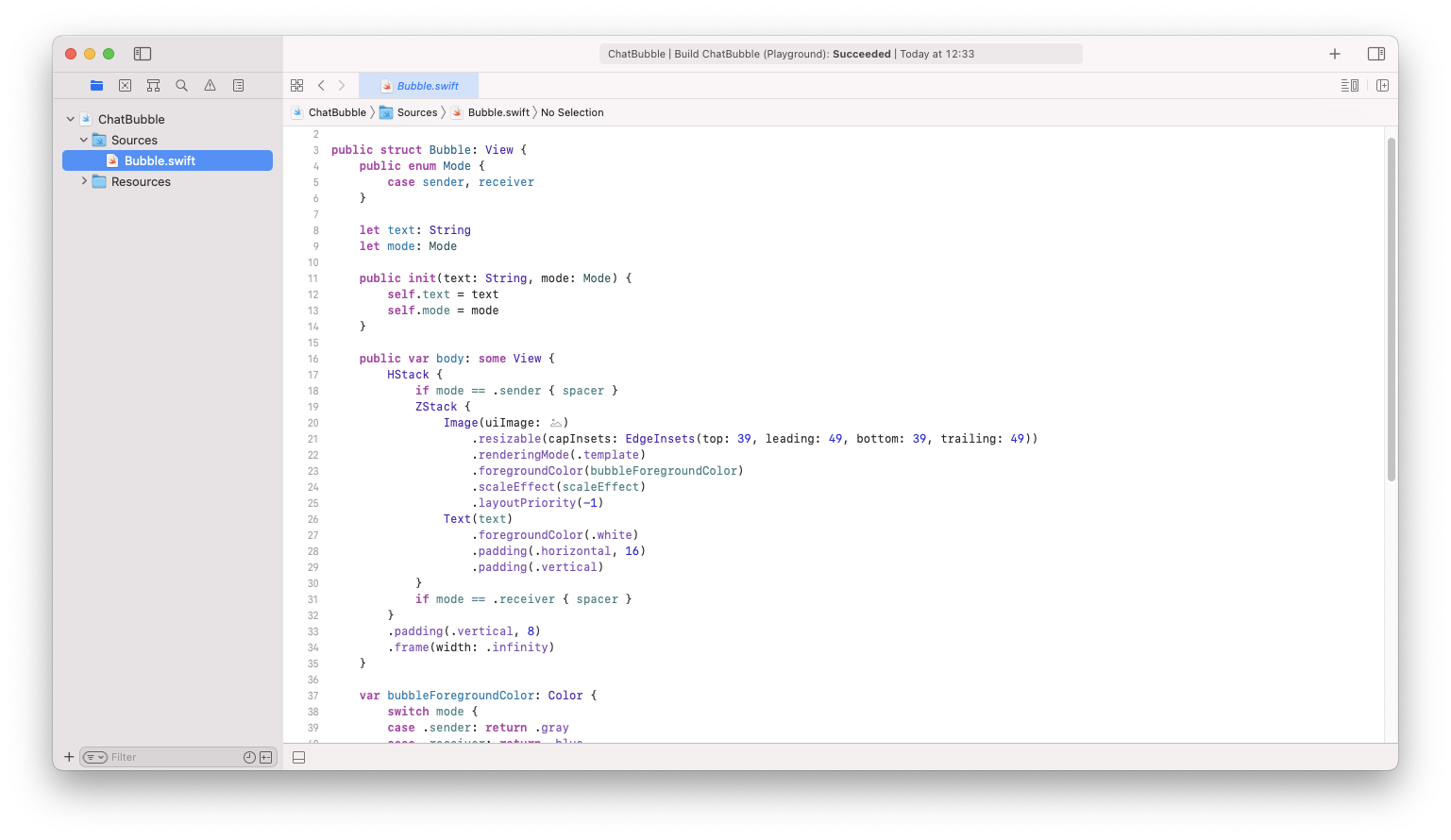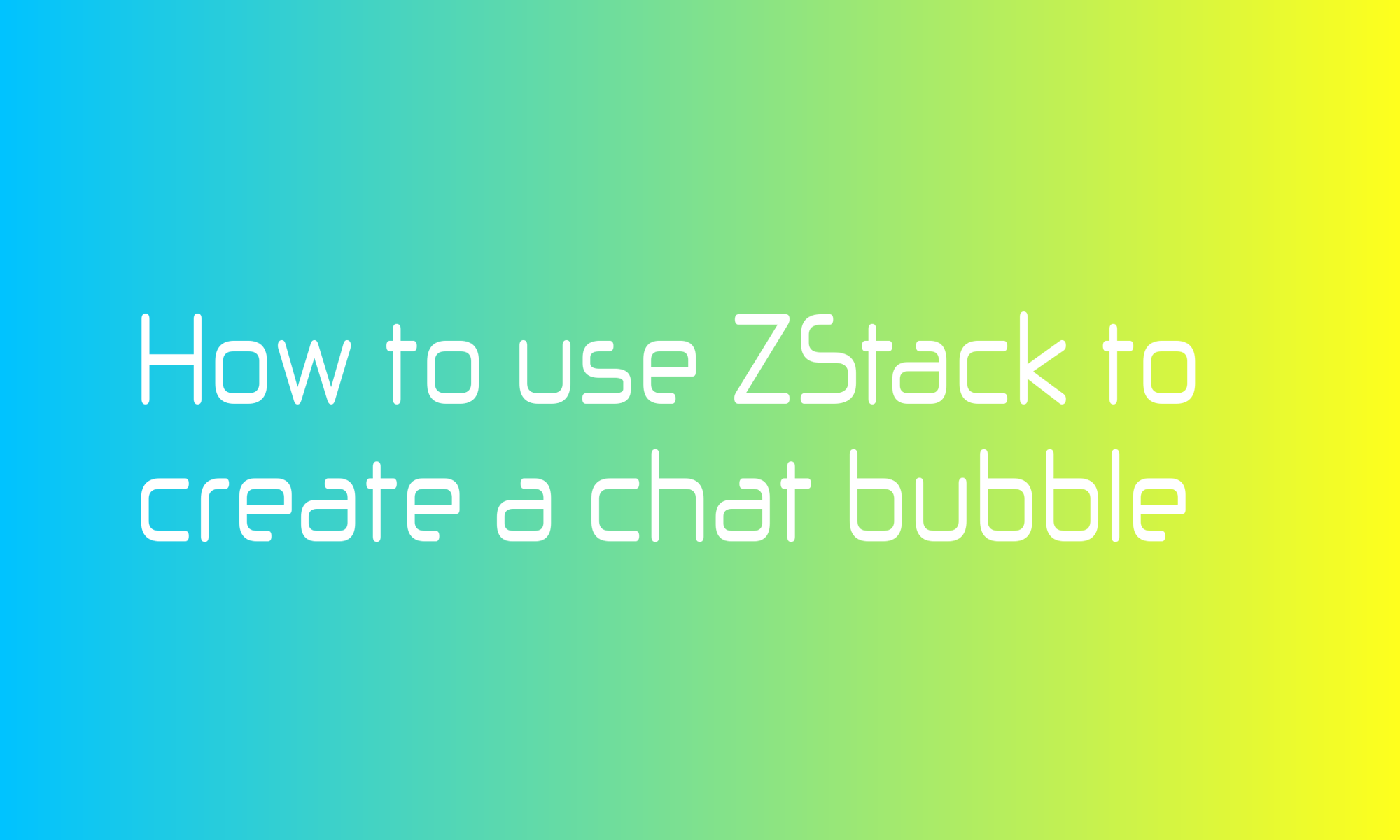
ZStack is one of the basic building blocks of SwiftUI applications. Along with HStack and VStack, you will use them frequently. This article will explain what ZStack is and how to use it to build a crucial part of every chat UI - a chat bubble.
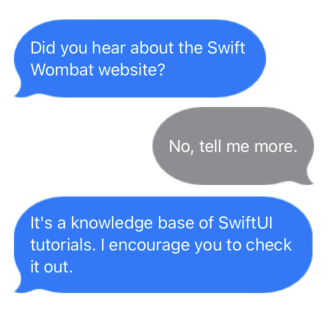
So what is this view with the strange name ZStack? It’s a view that arranges its children one into another/overlays them. In 3D space, we usually mark the third direction z along x and y.
ZStack syntax is very similar to HStack and VStack.
ZStack {
Circle()
.foregroundColor(.green)
Text("Swift Wombat")
}
Additionally, you can provide an alignment parameter that controls the view position on a horizontal and vertical axis.
ZStack(
alignment: Alignment(horizontal: .leading, vertical: .top)
) {
Circle()
.foregroundColor(.green)
Text("Swift Wombat")
}
There is one view modifier that you need to know to complete this task. It’s called a layoutPriority, and by providing a Double value for it, you can control the importance of views when the stack will layout them. By default, each has a priority set to zero. Set it to a higher value, and it will be authoritative when the stack calculates its frame.
You may wonder why this is important. To make a chat bubble, you have to use Image view as a background with resizable modifier.
Learn more about resizable and how to control Image resize zones with it
Resizable means that it will try to take all available space, but you want the background to fit the given text. It is a point where you should use layoutPriority.
ZStack {
Image("bubble")
.resizable(capInsets: EdgeInsets(top: 39, leading: 49, bottom: 39, trailing: 49))
.renderingMode(.template)
.foregroundColor(.blue)
Text("Did you hear about the Swift Wombat website?")
.foregroundColor(.white)
.padding(.horizontal, 16)
.padding(.vertical)
.layoutPriority(1)
}
That way, the Text view will have a layout priority, and the Image will adjust to its size.
In the Xcode Playground example linked at the bottom of this article, you will find full code that will adjust the color and orientation of bubbles to distinguish messages that we send and receive.