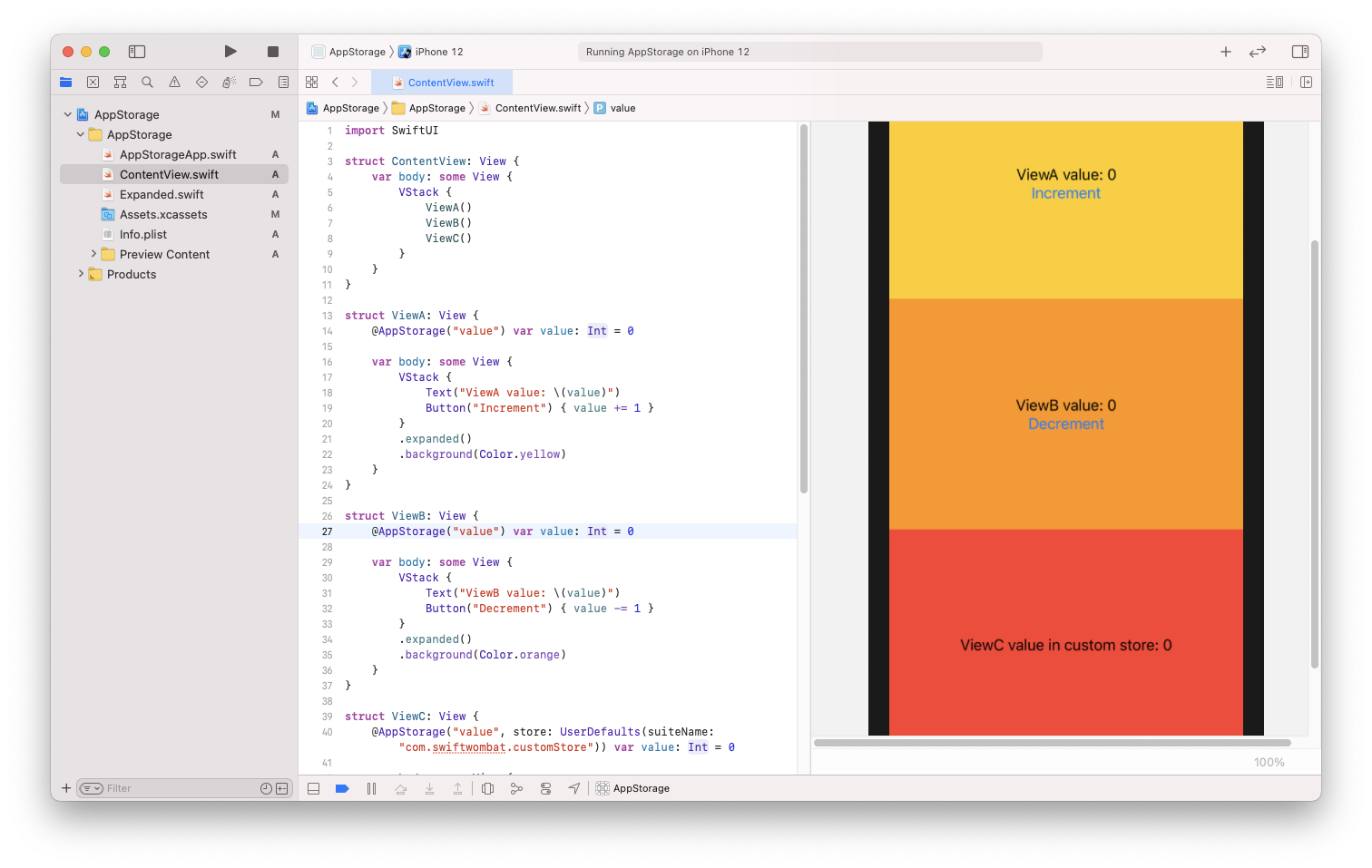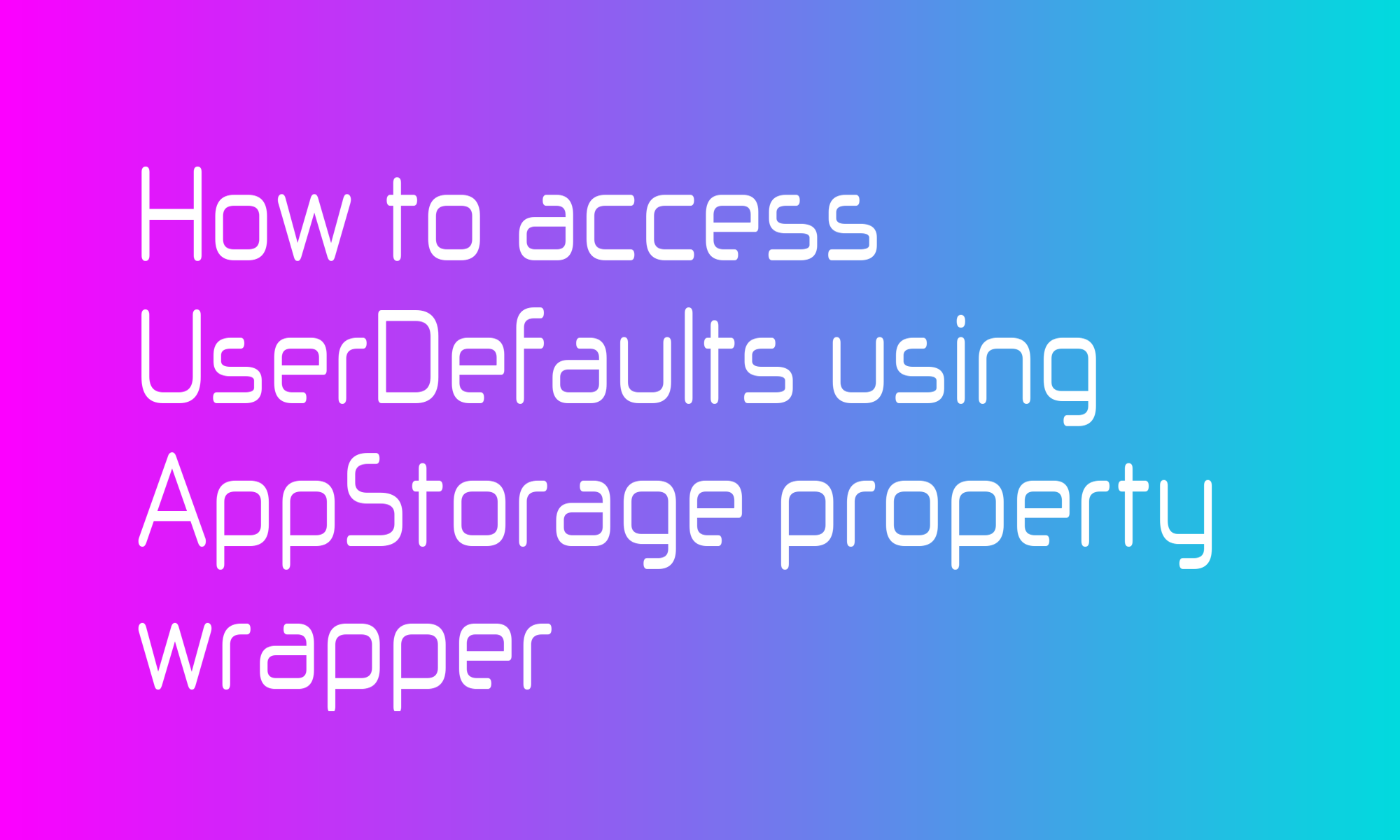
WWDC20 SwiftUI updates straight forwards UserDefaults access by introducing @AppStorage property wrapper. This article will explain how to store and read simple types like integer, string, double, data, or URL.
UserDefaults is a simple key-value storage that can store a limited number of simple values. It is a simple persistence system where you can store user preferences or other, no critical, small data preserved between application runs.
To use @AppStorage, you have to wrap a property within your view with it. The only parameter that has to be specified is a string - the name of your key. Swift will deduce a type from a property itself.
@AppStorage("valueKey") var value: Int = 0
Your @AppStorage UserDefaults property is ready to use. You can read it and modify it in body function.
var body: some View {
VStack {
Text("Value: \(value)")
Button("Increment") { value += 1 }
}
}
When you change a property on one screen, any other that uses this property will also be refreshed. You can test it on that simple example.
import SwiftUI
struct ContentView: View {
var body: some View {
VStack {
ViewA()
ViewB()
}
}
}
struct ViewA: View {
@AppStorage("valueKey") var value: Int = 0
var body: some View {
VStack {
Text("ViewA value: \(value)")
Button("Increment") { value += 1 }
}
}
}
struct ViewB: View {
@AppStorage("valueKey") var value: Int = 0
var body: some View {
VStack {
Text("ViewB value: \(value)")
Button("Decrement") { value -= 1 }
}
}
}
There is one additional detail worth mentioning — UserDefaults supports different databases. By default, @AppStorage uses UserDefaults.standard, but you can create your own by providing it as a store parameter.
@AppStorage("valueKey", store: UserDefaults(suiteName: "com.swiftwombat.customStore")) var value: Int = 0
Values in different databases (created by providing a suite name) are not connected and can have the same key. Modifying value in the standard defaults doesn’t alter the value in custom defaults.